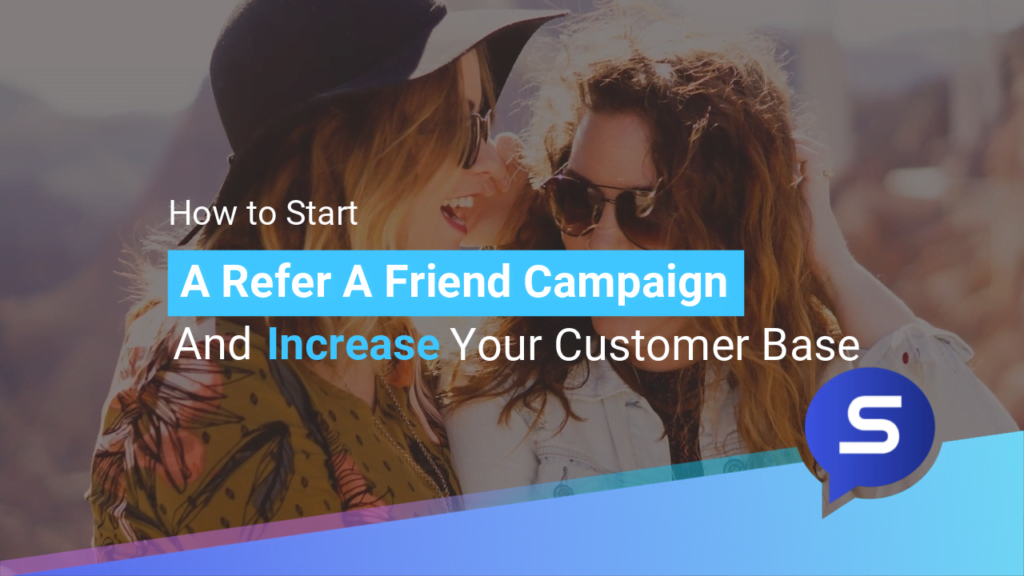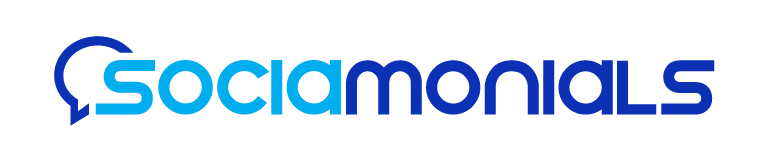Are you struggling with sales right now?
Do you already have a few loyal customers who keep coming back to your online store, and you need more? Do you want to increase your customer base using the handful that you have on your list? Are you having a hard time finding qualified clients / customers in the marketplace? Worry not! You already have what you need so you can grow and build your customer base. You’ve got loyal customers, don’t you? Do you realize that they have social media connections that you can tap into?
By starting a Refer-a-Friend campaign, you’re reaching out to these communities and connecting with highly qualified buyers who can become loyal customers. A Refer-a-Friend campaign allows your customers to be your brand advocates who genuinely recommend your products to their peers. By implementing a reward system in this natural process of word-of-mouth marketing, you increase the motivation of your customers to share your products or services with people they know.
While many online users find ads untrustworthy and disruptive, a recent study shows that 78% of consumers trust the recommendations of their friends and family. This is good news if you’re running a Refer-A-Friend campaign on your products or services. If you encourage your customers to recommend your business to their social circles, there is a high chance of acceptance based on this May 2019 market study.
This works in any type of business such as retail, food, fashion, e-commerce, service, B2B, the list goes on! Having a Refer-A-Friend referral marketing system in place will increase your customer base. As your customers show satisfaction in your products/services, they’ll gladly give an organic recommendation of this experience to people they care about.
Here’s an overview of the steps that you need to take to make this work.
Want a detailed step-by-step guide? Watch our free recorded webinar and learn from an actual demo.
For the highlights of the steps you need to take, read on.
Start quickly by using the Campaign Editor. You can easily select a Refer-A-Friend Campaign template from the pool of templates and customize it for your brand.
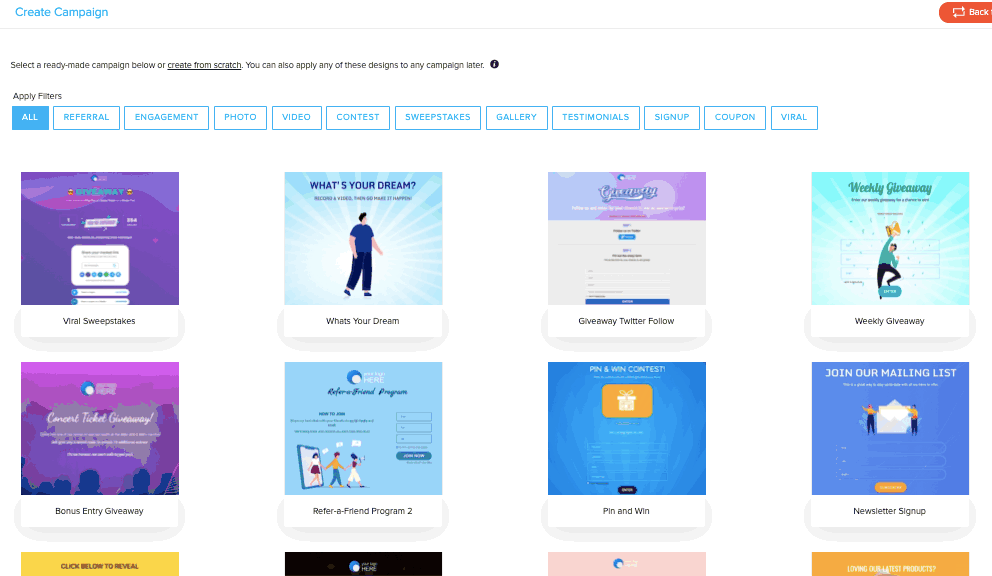
Be sure and read the setup instructions provided for the template you choose. Each includes an instructional video as well. Simply hover over the template in the gallery and click the setup instructions link.
The software will create a complete campaign from start to finish. This includes settings, email notifications, and the look and feel of the campaign.
You only need to make some tweaks to customize it for your brand.
Add your Campaign Rules. This is where you will specify the legal details of your contest or sweepstakes. A practical way to write your rules is by looking through the rules of similar campaigns and tailor it to meet your needs. Then bring your document to an attorney. You can save money by opening a prepaid legal service account that charges a minimal monthly fee of $25. This service is more than enough for your campaign review needs.
Select the Call-to-Action and other important sections.
The default form for your campaign’s Landing Page is already created by the software. If you need to change it, click on the ‘Edit’ button on the right.
Pro tip: Add a hidden field to capture the source of the traffic to your campaign with each entry for post-campaign evaluation.
When you create the submission form for them to join, it’s also good to give them the chance to select in advance the reward that they’d like to receive. This is only applicable if you have a selection of rewards, it could be that you’ve got the same rewards for all referral actions. In this case, where you’re allowing them to choose, you can add in the submission form a radio button beside the reward that they prefer to receive when they meet the referral goal. This is a good strategy of adding ownership to your participants since they’ve anticipated the referral reward already they’ll likely be more motivated to take action and refer the products/services offered.
Set your List Integration. But first, make sure that you’ve set up your email provider on the Integrations page.
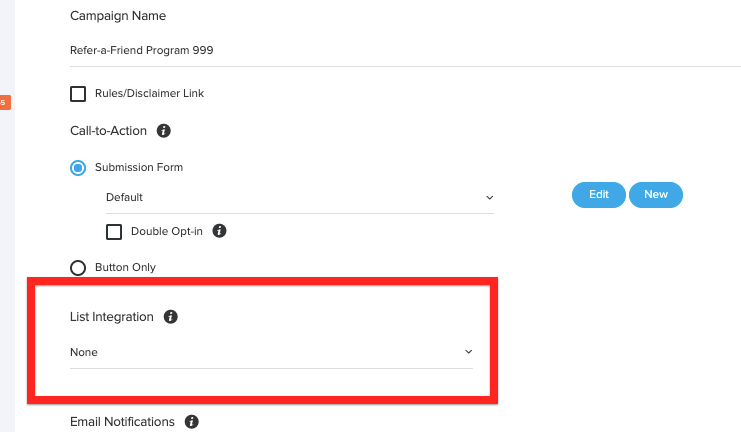
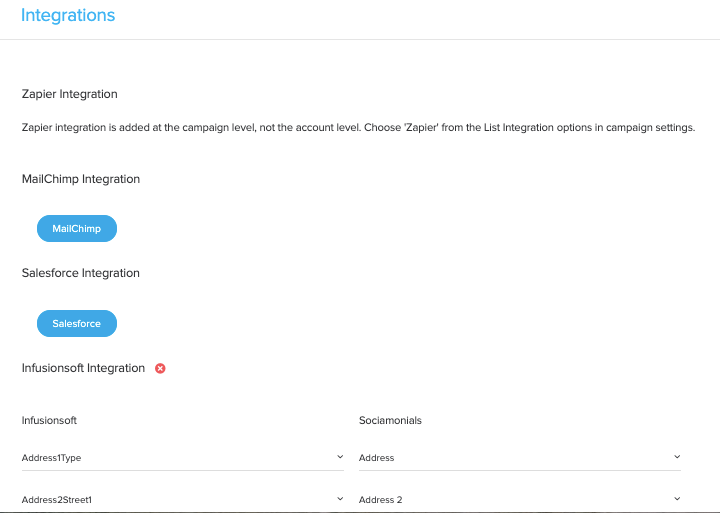
Then in Campaign Settings, you can simply select the list that you want to use from your email provider. When you receive sign-ups, the software will automatically pass this data to your list.
The software already has templates for the emails that you will need for your campaign. This includes an acknowledgment that you’ve received their entry, approval of entry, thank you and, congratulations.
When all the emails have been set to trigger, it’s time to set the Referral Rewards. Anti-fraud is built into the system to help you detect suspicious activities and only consider valid actions. It knows when something doesn’t look right and it won’t issue rewards for that.
There’s an additional set of email reward notifications you will want to configure. Will you be delivering a digital reward, like a coupon? Be sure to include it in the email that triggers upon reaching the referral goal. If not, your email to the participant will simply inform them that they’ve earned a reward. Then you can switch on the internal email that emails you with the reward details, so you can fulfill the reward yourself. Personalize the emails as you see fit so they match your brand look and voice.
Next, you will need to determine your referral goal. This can be a certain amount of referred purchases (number of purchases or cumulative dollar amount), referred leads, referred page visits, or any referred custom conversion event configured in Account Settings. In most cases, e-commerce companies will use referred purchases. For B2B companies, we recommend using referred leads, because purchases take place over the phone and are difficult to track. The idea is to reward a tracked online event as close to the bottom of your sales funnel as possible.
For example, if you offer a carpet cleaning service that sells services through an online store, you should place the Sociamonials tracking pixel on your checkout page and set the goal to referred purchases. However, if your carpet cleaning business has a website that has a primary call-to-action to ‘Click here and book an appointment,’ then you would create a custom conversion pixel in Account Preferences for this online event. Then place the pixel on your appointment confirmation page. Then set your goal to referred appointments.
You also need to decide whether you want a single reward or if they can earn multiple rewards by continuing to refer. Then set the Referral Period which sets the date when the referral link of the referrer expires.
When you’re done with all the settings, you can go to Design and start customizing the look and feel of your campaign’s Home Screen, Entry Screen and Thank You Screen.
You can add your company logo to the Header section. On the Thank You screen, you can find the social share buttons that will allow the referrer to share to all social networks, including email. In all these social sharing activities, a unique referral link will be automatically generated and included in the message.
In the Advanced Settings tab of the design editor, you can tweak the SEO tags. Spend some time on this. Check that the on-Page Image is the right image for your campaign. This is also what appears in the social feeds when you share your refer-a-friend program on your social channels. It will change the Facebook OG tag, which will allow for that image, title and description to be displayed in Facebook feeds when shared.
You can also customize the campaign microsite Favicon. Adding your logo here boosts your branding.
It’s also in this section where you can add CSS if there are any design tweaks that you weren’t able to accomplish with our native controls.
The Social Share step in Edit Campaign allows you to control what gets shared on social networks when your customers recommend you to their friends. Remember the tracked shared link mentioned earlier? This is where you enter the URL. Be sure it is the entry page to your funnel or store so the traffic leads to a sale or a fresh lead.
Adding a default comment in the social share box makes it quick for your visitors to write a compelling recommendation. They can edit it if they wish, but this will make it easier for them to complete the task.
Now your campaign is ready to be deployed.
At this point, you have your campaign microsite, including all the widgets. You can add a pop up that appears when your customers attempt to leave your website. You can even set it to only appear once, or to stop appearing after they join the program. This helps convert customers into influencers at the moment they have just engaged with your brand, so there is a higher likelihood of them agreeing to sign up for your refer-a-friend program. You can also add a sticky tab to certain pages of your website or a button that hides itself after they sign up. You can also choose to embed an iFrame to a part of an existing page on your website so their referral link is generated directly on your website. If you have 2,000 or more likes on your business page, you can add the campaign as a tab on your Facebook business page. You don’t need any coding skills for these widgets, Sociamonials generates copy-and-paste code for you.
When you’ve clicked on the ‘Save & Deploy’ button, your campaign is now live. Grab your campaign microsite URL and widget code on this page. This is also where you can add the campaign to your Facebook business page. You can even promote the campaign to all social channels by clicking the ‘Publish to Social Media’ button.
There you have it! Your ‘Refer-A-Friend’ campaign is now ready to start generating referrals for your business. You should test the entire campaign at this point. Fill out the form fields and submit. Be sure that the campaign looks good and the emails look the way you expected. If you’re happy with all the settings, then go ahead and announce your campaign to your existing customers via email and social.
Remember, as soon as the entrants sign up, it’s going to trigger a notification email informing them that they’ve entered and instructing them on how to earn the referral rewards. As the campaign manager, it’s also going to send an email to you informing you about the entry. It will also email when they’ve earned a reward. These emails can be customized in the Settings step of your campaign setup.
You can manage your Refer-A-Friend campaign through the Rewards Console. You can find it by going back to the Campaign dashboard and clicking on the dropdown arrow on the right Action column.
As people sign-up, they’re added to the Rewards Console. If something looks suspicious, it’s going to give you a red flag with a message “Suspicious activity detected.” To check this, familiarize yourself with the different actions that you can take when you click on the dropdown arrow on the left Actions column and selecting ‘View Referral Detail‘.
It’s going to show you all information such as IP address, and other details about the referral actions. This information is grouped into ‘Counted’ and ‘Not Counted’. Check carefully all the entries, making sure that there’s no repetition of details such as the IP address. The cookie ID should be unique.
You can also export these entries into a spreadsheet file for a closer look. If you find an entry that you don’t like in the Counted group, just highlight it and click the ‘Move to Not Counted’ button. Then it won’t award them, and it will remove that entry on the Rewards Console Overview.
The console shows you the Goal Status. Once a goal is reached, it will reset and prompt ‘One goal earned, waiting for the next goal to be earned.’
Take advantage of Sociamonials’ revenue tracking to tie rewards to referred purchase activity. You can set the reward goal based on reaching a cumulative referred purchase amount or a certain number of referred purchases. If you haven’t yet, add the Sociamonials revenue tracking pixel to your online store to enable this feature.
Do you still have questions about creating your own Refer-A-Friend campaign using Sociamonials? No problem! Get a quick reply when you reach out through our Live Chat. You can also leave a message through our Support.
We’re excited to see the Refer-A-Friend and Refer-A-Colleague campaigns that you build!
Are you ready to attend the free recorded Refer-A-Friend webinar? Grab your seat below.
Want a pdf of this guide? You can download it here.